

| "WHERE
IS TASK FORCE THIRTY FOUR THE WORLD WONDERS"
WW2 Message sent to Halsey from Nimitz at Leyte Gulf |
Dominic Vautier
1/1999
updt 9/2022
This page was done many years ago and just now I have updated it. Many things have changed since that time, especially wireless technology but a lot of things remain basically the same. Some of the things I talk about here may not be that relevant anymore to today's world, but what the heck. I do think that wired networks will remain more desirable because of security and speed, or until the technology catches up. The advantages of wire may never change.
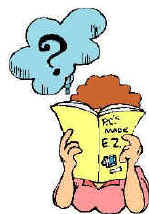 If you are looking to upgrade your home to a network, or you don't even have a home
network yet, and you are
clueless on where to begin, I can certainly assure you that you are not alone.
When the prospect of going to cable or dish comes along the tendency is to hang
more than one computer on it and that simply spells network.
If you are looking to upgrade your home to a network, or you don't even have a home
network yet, and you are
clueless on where to begin, I can certainly assure you that you are not alone.
When the prospect of going to cable or dish comes along the tendency is to hang
more than one computer on it and that simply spells network.
When I first began to install a system I had to do a lot of research, ask a bunch of questions (whatís a router?) and receive many strange looks, confusing and sometimes contrary answers. Lots of people are well informed today but few seem to know all the answers. Besides there are so many ways to set up a home network that it appears too daunting a task so they just go wireless and it happens. When I installed my network there was no wireless.
I realize that each installation is different but some of
the tips that I offer here may help if you are thinking about setting
up a wired home network, or expanding your existing network.
Here are some serious questions you need to consider before doing anything:
What high-speed service is available in the area?
How much will it cost?
How many computers will be on your network?
What hardware needs to be purchased or rented?
What kind of wiring is required, if any?
 I needed to install high-speed access for a minimum of
five computers or other devices, two
in each of the boysí rooms, one for my computer, one for my old server, and
one for my wifeís laptop that had to include all the security
features that her company needed, which, by the way, required wired networks.
I
also included two additional sites, one in my daughtersí room, and
another site in the dining room for a future laptop. Since these were my
original requirements things have changed dramatically. Each room in the
house is wired, in some cases double wired (different walls).
I needed to install high-speed access for a minimum of
five computers or other devices, two
in each of the boysí rooms, one for my computer, one for my old server, and
one for my wifeís laptop that had to include all the security
features that her company needed, which, by the way, required wired networks.
I
also included two additional sites, one in my daughtersí room, and
another site in the dining room for a future laptop. Since these were my
original requirements things have changed dramatically. Each room in the
house is wired, in some cases double wired (different walls).
This is the list of specifications that I came up with for my original home internet installation.
High speed service
Reasonable cost
at least 5 computers, one a laptop with all required security
Expandable to more computers
Hard wiring for reliability and security
Hot zone to support cells and pads
24 hour internet
e-mail of course
Simultaneous web and e-mail for all sites
Ability to switch vendors easily.
 What is cat-5? Iím not talking about five little furry household
pets. Category 5 is the code name of the industry standard network wire used to connect
computers, hubs, routers, and modems together. You can even use it for phone lines but I prefer to keep my phone lines
separate.
Some new houses built today are wired with CAT-5 or fiber optics in all
rooms and that's a great idea. But more homes rely on wireless routers.
What is cat-5? Iím not talking about five little furry household
pets. Category 5 is the code name of the industry standard network wire used to connect
computers, hubs, routers, and modems together. You can even use it for phone lines but I prefer to keep my phone lines
separate.
Some new houses built today are wired with CAT-5 or fiber optics in all
rooms and that's a great idea. But more homes rely on wireless routers.
CAT-5 consists of 4 color-coded twisted pairs of wire. CAT-5 doesn't cost much so you may as well get a lot to start out with if you want to wire your place (100-200 ft). I needed 150 feet and Iím still wiring, so don't stint yourself.
If wiring your house is difficult, that is, and you donít have an open basement or attic, you may very well want to go wireless. But the present wireless technology might not be too good or secure and some companies insist that their employees use only wired connections in their homes. That is changing. I use hard wire because it has proven very reliable and wireless was not good when I started out. Besides, I have easy access to each room from my basement level and I recommend hard wire if possible.
 When using CAT5 the plug or RJ-45 connector is the male
part (like a light bulb). The jack or port or
receptacle is the female part. Wiring
the receptacle is pretty easy. Just follow the directions and consistently use ďPlan
AĒ or "Plan B" but be consistent. Drive the wires in with the
back of an exacto blade or other suitable tool. Thereís a clip that holds the wire in place, then wrap it with masking
tape or black tape. This works like a
charm. When you have wired your
line, test it out, but we will talk about line testing later. ďPush downĒ all 8 wires.
Only
4 are actually used, but you need to plan for future computers that may use all 8
wires.
When using CAT5 the plug or RJ-45 connector is the male
part (like a light bulb). The jack or port or
receptacle is the female part. Wiring
the receptacle is pretty easy. Just follow the directions and consistently use ďPlan
AĒ or "Plan B" but be consistent. Drive the wires in with the
back of an exacto blade or other suitable tool. Thereís a clip that holds the wire in place, then wrap it with masking
tape or black tape. This works like a
charm. When you have wired your
line, test it out, but we will talk about line testing later. ďPush downĒ all 8 wires.
Only
4 are actually used, but you need to plan for future computers that may use all 8
wires.
It's hard to wire a cat-5 jack (the male part) and better to just buy owe. Cat-5 cables are usually not black but tend to be yellow or blue which is real nice. But if you want to wire the CAT-5 plug (male connector), you will need a good crimper. The plugs are cheep but you need to practice a bit to get it right. I have a page on learning how to crimp CAT-5 plugs. It's very hard to do a good clean installation without this ability. I originally set up pushdown sockets near my hub and used short jumpers, but it is just way too clumsy and not very flexible.
While I was pulling CAT-5 wire I was also pulling coax cable for TV and phone wire (CAT-3). Every data outlet in my house has coax for TV, two land line phone jacks, and one network jack. It's just as easy to do all three wires at the same time as it is to do just the CAT-5. I label each data outlet A,B,C and label the coax and cat-5 wire the same at the hub and splitter. The phone doesn't mater.
 Use a double wall box because it has lots of room.
You can buy all the necessary fittings at home improvement centers.
Use a double wall box because it has lots of room.
You can buy all the necessary fittings at home improvement centers.
Phone lines can go tandem, but coax and network wires are like hub-and-spoke. Each network line (in use) has to go to a hub jack. Each coax (in use) has to go to a booster splitter box usually provided by the TV guys.
You can
set up little junction boxes in many places in the house and tie your phone
lines into any of these. Try to stay away from power lines. A typical data
outlet consists of the TV cable, an internet jack and two phone lines.
 The
modem connects all your stuff to the outside world. It connects to the router and
gives you an internet signal. it can also contain TV cable and phone connections.
I rent mine from the service provider because things change too much.
Once in a whale the modem goes down by power outage. The modem has a bunch of lights that tell you if it is working
properly but not always. There is a reset button that may bring the modem back
up but the best bet is have the ISP reset it. If this does not work you may have to just
wait for the service to come back. The ISP does not see beyond the modem.
The
modem connects all your stuff to the outside world. It connects to the router and
gives you an internet signal. it can also contain TV cable and phone connections.
I rent mine from the service provider because things change too much.
Once in a whale the modem goes down by power outage. The modem has a bunch of lights that tell you if it is working
properly but not always. There is a reset button that may bring the modem back
up but the best bet is have the ISP reset it. If this does not work you may have to just
wait for the service to come back. The ISP does not see beyond the modem.
When you have a power failure it is likely that a modem shuts down because it is often the most sensitive item. The first thing to do is reset the modem. After you reset it and get the lights going again, remember to reset your router because the router talks directly to the modem and to your LAN and may think the modem is down and stop looking for it. But routers are smart and can often figure it out.
Sometimes the ISP will download new firmware to your modem. This is cool and relieves you of that burden. But since you own the router then you are responsible to keep it's software up to date.
 You
should probably own your router. Think of a router as a small computer that
directs outside traffic from the modem. It acts like a firewall. Routers don't have to worry about traffic within
the local network. Routers can identify each computer or device that is hooked up to it.
It can be
programmed to do lots of things and support different kinds of protocols, that
is of course, all depending on how much money you want to spend and how fancy you want to
get. Routers primarily act as
firewalls, which do not permit people from the outside world to see inside your
local network and fool around with your files.
A firewall hides each local computer's IP address (ADD-ress) from the outside world, but it does not
always protect
against spyware and adware. That's something else. A lot of
ISPs today have installed their own spyware protection which has basically
destroyed the need for commercial anti-spyware protection.
You
should probably own your router. Think of a router as a small computer that
directs outside traffic from the modem. It acts like a firewall. Routers don't have to worry about traffic within
the local network. Routers can identify each computer or device that is hooked up to it.
It can be
programmed to do lots of things and support different kinds of protocols, that
is of course, all depending on how much money you want to spend and how fancy you want to
get. Routers primarily act as
firewalls, which do not permit people from the outside world to see inside your
local network and fool around with your files.
A firewall hides each local computer's IP address (ADD-ress) from the outside world, but it does not
always protect
against spyware and adware. That's something else. A lot of
ISPs today have installed their own spyware protection which has basically
destroyed the need for commercial anti-spyware protection.
If you want access to the Internet from your local network that has multiple devices, you must have a router because the router is the only way that the incoming and outgoing information knows where to go and can stay separate.
The router can have a lot of other stuff hanging off of it like a hub and and a hot zone (wireless) device or another router. Often routers have their own wireless system built-in. The uplink from a hub goes to the LAN port of the router and then to a modem. The WAN port of the router hooks to the LAN port of the modem. That kind of makes sense.
Wireless routers have built-in additional internet ports but never enough it seems, so that's why a hub is needed. My advice is to get a hub with lots of ports.
 A
hub is just a somewhat brainless box that supplies more internet jacks so that
you can connect several computers together with CAT-5
wire to increase the size of a local network. It does need a power
supply but it doesnít really do much more than blink at you and keep the
computer signals coming and going from different devices from getting mixed up. Each port
on the hub has a light that tells you that connectivity has been established
with the computer at the other end. Another light blinks where there is
traffic on the line. If the hub is any good you will find an uplink port that can connect the hub to a larger
world like a router or modem. Sometimes one of the regular
ports is used as the uplink port. So
when you buy a 4-port hub, it could be a 3-port hub plus an uplink.
The uplink ports are wired differently.
A
hub is just a somewhat brainless box that supplies more internet jacks so that
you can connect several computers together with CAT-5
wire to increase the size of a local network. It does need a power
supply but it doesnít really do much more than blink at you and keep the
computer signals coming and going from different devices from getting mixed up. Each port
on the hub has a light that tells you that connectivity has been established
with the computer at the other end. Another light blinks where there is
traffic on the line. If the hub is any good you will find an uplink port that can connect the hub to a larger
world like a router or modem. Sometimes one of the regular
ports is used as the uplink port. So
when you buy a 4-port hub, it could be a 3-port hub plus an uplink.
The uplink ports are wired differently.
If you are planning to connect many computers together get a 6 or 8-port hub because sometimes all the ports donít work. 4-port hubs are hardly worth the trouble. I started with a 4-port, but very soon grew out of it.
Hubs have different speeds. You can get a 10/base-t hub or a 100/base-t, which can really push some data, but remember that with the higher speeds, all your network cards and your hub have to be 100/base-t also for it to work at that speed. Otherwise you get the 10/base-t speed.
Hubs are cheep. There are tons around.
 This stands for your friendly Internet service provider,
the company that provides and supports your connection to the web. These guys are like the telephone company. They usually offer a variety of services, such as Internet access, modem,
line filters, e-mail support, and sometimes web space, and consultation.
This stands for your friendly Internet service provider,
the company that provides and supports your connection to the web. These guys are like the telephone company. They usually offer a variety of services, such as Internet access, modem,
line filters, e-mail support, and sometimes web space, and consultation.
I have used dish and cable. DSL is obsolete but dish is available everywhere. It depends on what is available in your area. Try to get free space on your contract so you can get a web site going. 20 MB is plenty of space for a web site and these ISP guys usually provide it.
 If you select a 100/base-t network card
for your computer remember that all
your computers on the network plus the hub have to be operating at that speed.
Otherwise it only pushes 10 megabyte a second (which I think is plenty fast
anyway).
If you select a 100/base-t network card
for your computer remember that all
your computers on the network plus the hub have to be operating at that speed.
Otherwise it only pushes 10 megabyte a second (which I think is plenty fast
anyway).
I bench tested each one of my computers by moving the boxes into my office (next to the washing machine) and testing each network individually. This whole testing strategy is simply one of divide and conquer, so make sure each box works or you could have problems later on when you add more complexity to the system. Once the computer has been tested, you can then return it to itís location and then proceed to test your CAT5 connection.
Anything can go wrong. Once I had a bad plug. Once I had a bad cable. Once a loose network card, and every time I move the box it would quit. Keep substituting parts until you can identify a problem.
If you plan on just one computer, installation can be pretty easy. Make sure your network card and software works properly, read the literature that came with your modem and just plug in the wire. The modem needs to be programmed and your friendly ISP will be able to walk you through the installation procedure. Modems are little computers and you may have to get into them and set up some configuration parameters.
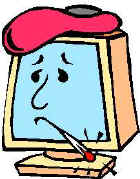
If you go through a router your service provider assigns your modem an external IP address and your modem will link to your router with has an internal IP address that you can set up and change. Each router manufacturer will have a default local IP address such as 192.168.1.1 or something. It is always a good idea to change your internal IP address to something totally different and weird. The modem will sometimes require a User ID and password. Don't try to introduce the router or hub until the modem is set up.
If you intend to install more than one computer in your home, I recommend that before you attempt to uplink your system to the internet through a router, you should get your LAN (local area network) operational. You need network cards and software installed in each computer, CAT5 wire, a simple hub, and lots of patience. Follow the on-line documentation for networking in your computer help system. Remember to set up a workgroup, and to share hard drives (if you want to). You can also share printers.
Get all the LAN stuff working before uplinking.
A more challenging part of cable installation is getting the modem programmed. Some companies will send a guy out to do it, but this can be time consuming. You can sometimes do it yourself but often the company does the setup remotely.
Follow the directions included with the modem. Hook the phone line to the modem and TV coax if included.
The modem then tries to connect when the router is
set up and your LAN is working. It
will take a few minutes and will get an IP address assigned for itself.
You will have to reboot a few times. Once you have programmed the modem and can get into the internet, your
job is half done.
 Routers are real smart.
They shake hands with modems, hubs and other routers. They are friendly
guys. Routers direct traffic between the service providerís
WAN (wide area network) and your LAN (local area network). With your properly configured modem on the WAN side, which you should
have already done, and a bunch of computers on an operational LAN connected
through a hub and correctly uplinked to the router, you can usually rest assured
that the router will figure everything out all by its lonesome self. This includes IP addresses, subnet masks and the esoteric stuff that
other people are paid a lot more than you to know about.
Routers are real smart.
They shake hands with modems, hubs and other routers. They are friendly
guys. Routers direct traffic between the service providerís
WAN (wide area network) and your LAN (local area network). With your properly configured modem on the WAN side, which you should
have already done, and a bunch of computers on an operational LAN connected
through a hub and correctly uplinked to the router, you can usually rest assured
that the router will figure everything out all by its lonesome self. This includes IP addresses, subnet masks and the esoteric stuff that
other people are paid a lot more than you to know about.
If you purchased an older router you probably will have to upgrade the firmware on your router, and this can be very tricky. If you work for a company out of your home it probably wants current router firmware. If you got your router from ebay or somewhere second hand, rest assured that the firmware is out of date. Go into the router and find out what level of firmware it is on. There has been feverish activity in router firmware upgrades as of late because of the rash of viruses that have invaded the Internet. Everybody's upgrading firmware these days.
Upgrading router firmware is standard stuff. You locate the vendor site and download a wizard file that that walks you through the installation. You may have to isolate your router by unplugging everything except one computer. You can then access the router directly from that computer.
Before you upgrade be sure to follow the vendor instructions carefully. It's a good idea to copy down all your router settings. After modifying the router, reconnect the modem, reboot the router and hope. Usually the router can figure out all the new stuff, but when you load new firmware to your router, it seams you have to reboot it several times (donít ask me why). The router is probably going through a learning curve or something.
Now that you have a phone line connected to
the phone port of your modem which has itís
Ethernet port connected to the WAN port of your router, which has itís LAN
port connected to the uplink port of your hub, which has all itís ports
connected to the Ethernet port on bunch of computers throughout the house, you
do not want ever to disturb this setup again.
As mentioned above, it will be necessary to reboot the router from time to time because communication software can and does crash mostly because of power fluctuations. Also I think the phone company may want to see who is using their system by forcing you to re-boot. There seems to be many and various reasons to reset the modem.
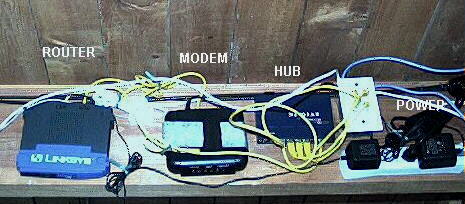
I mounted my system in the downstairs bathroom, which had an open ceiling and I was able to use the side of one of the overhead floor joists not too far from where I keep my TV cable splitter. The picture here is a bit old and shows when I was still using DSL. I arranged all the components so I could see the indicator lights. Be sure to keep your equipment far enough apart and not in a closed confined space, or it can get too hot and fail. I also kept the transformers away from the components to avoid interference and additional heat buildup. I have noticed over the past all of the components remain only slightly warm to the touch. Each component was mounted with screws for easy removal and access. I drilled two tiny holes in the router for vertical mounting. The hub already had mounts, but I needed to build a bracket to hold the modem since it's a rented piece.
Good luck on your home office. My hope is that your installation turns out to be a happy and pleasant experience.